🔓 Get All Tools for FREE!
- ✅ Click here to open a trading account using our referral link and start trading.
- 📅 After 7 days of active trading under our referral link, you can get access to all tools in your account.
- ⚠️ Keep trading to keep access free — if you're inactive for 7 days, your access will be removed.
- 👉 Already have an account? You can change the IB (introducing broker) to our referral link ( https://one.exnesstrack.org/a/w7syl3vnjb ) and still qualify!
✅ Step 1: Go to the Algo Section
- Visit Algo Section tools.
- Navigate to the Expert Advisors (EA) section.
- Find “Defender EA” from the list.
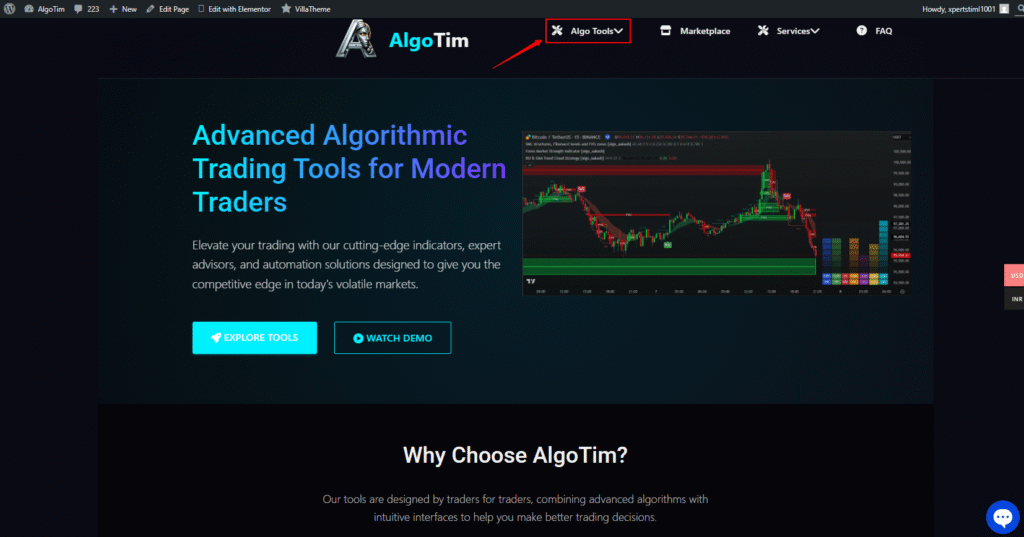
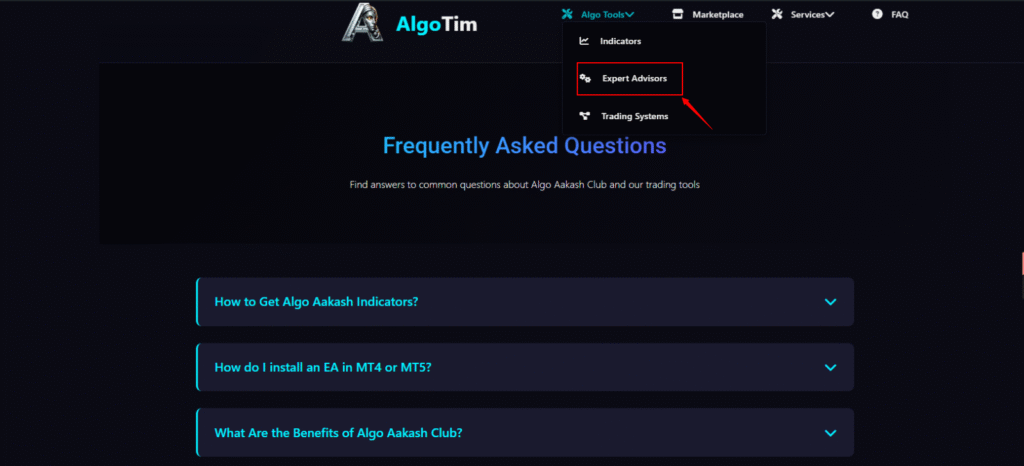
✅ Step 2: Download the Defender EA
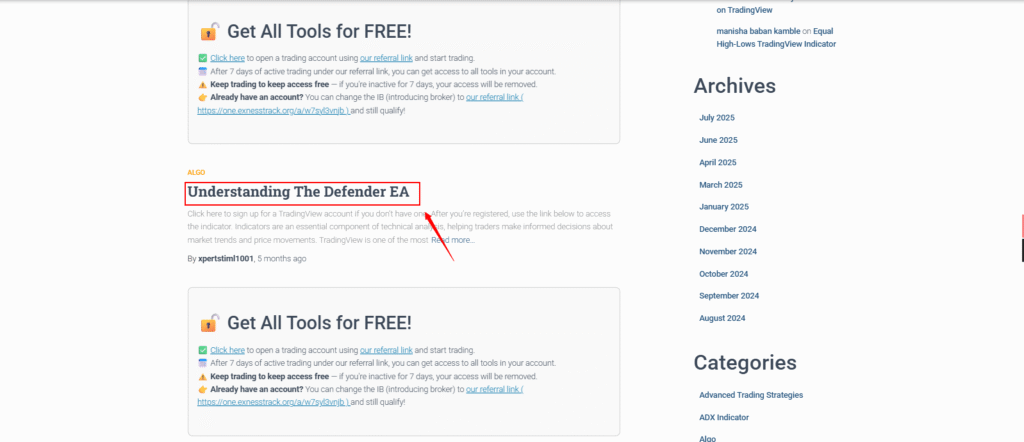
- Click on Defender EA.
- Hit the “Get Access” button (usually in blue)..
- Download the
.ex4(for MT4) or.ex5(for MT5) file to your PC.
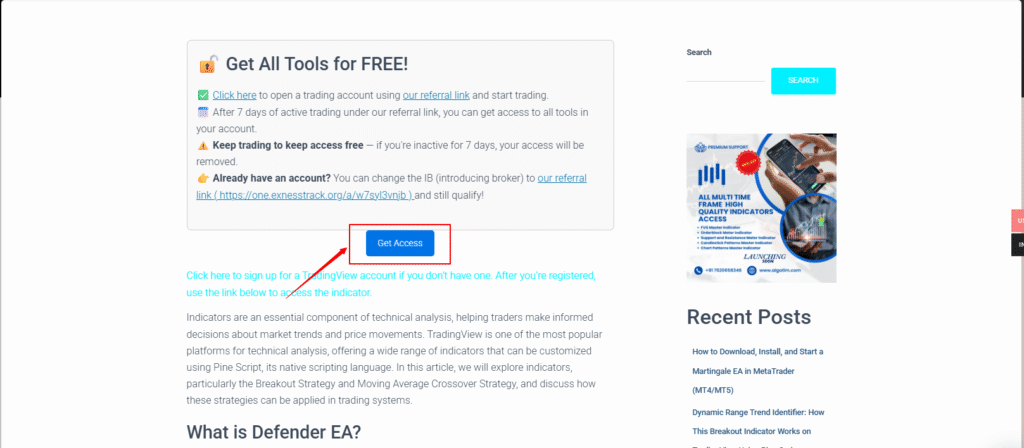
Download File
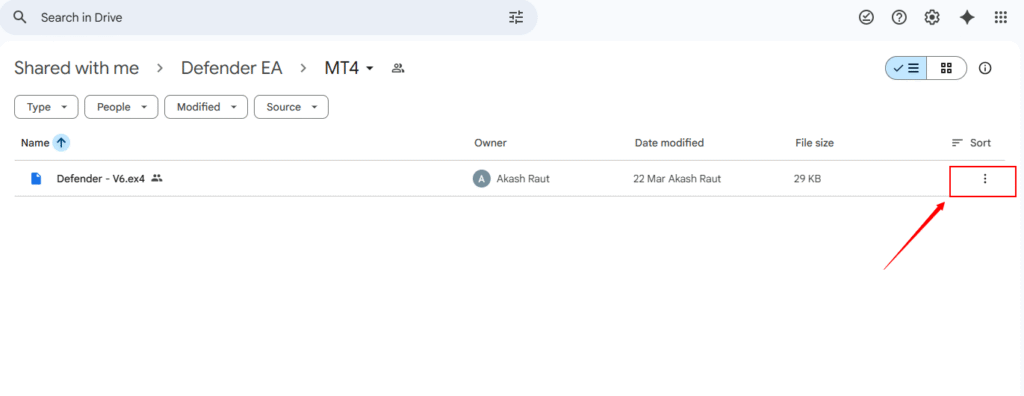
✅ Step 3: Install Defender EA in MetaTrader
- Open your MetaTrader (MT4/MT5) platform.
- Click on File → Open Data Folder.
- Go to:
MQL4 > Experts(for MT4)MQL5 > Experts(for MT5)
- Paste the Defender EA file into this folder.
- Close and restart MetaTrader.
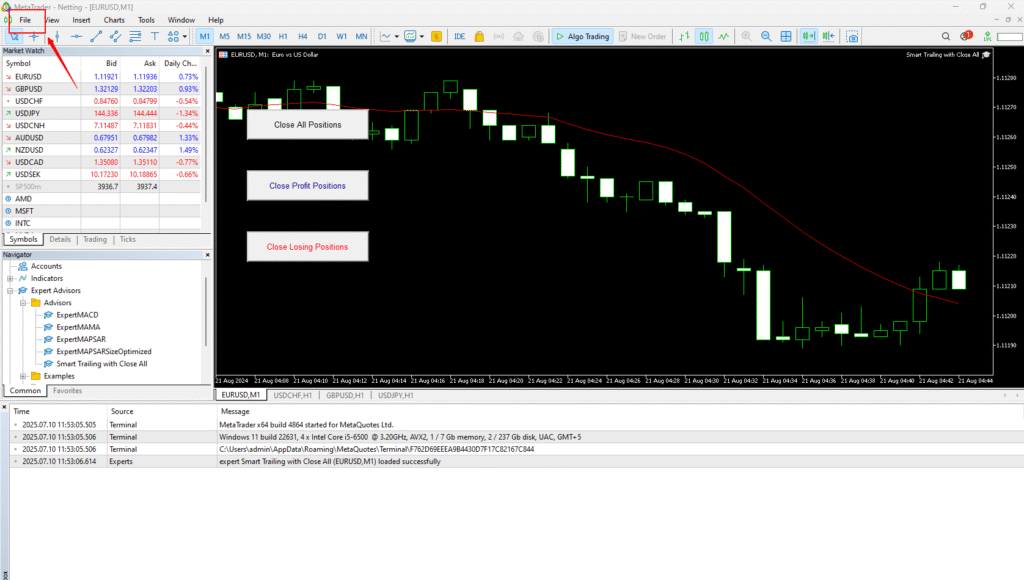
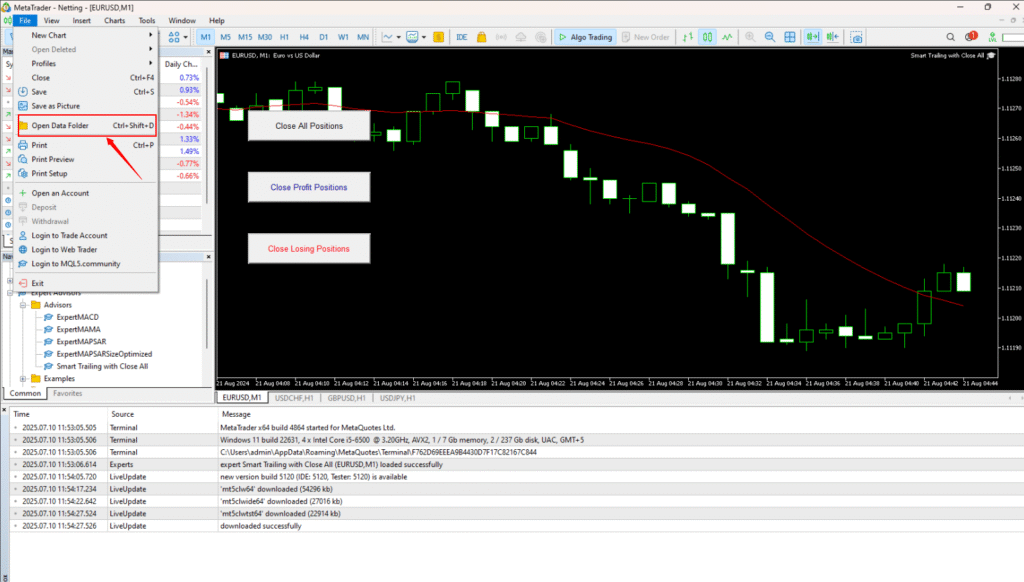

✅ Step 4: Attach the EA to a Chart
- In MetaTrader, open any currency chart (recommended: EURUSD or XAUUSD).
- On the left, open Navigator → Expert Advisors.
- Find Defender EA and drag it onto the chart.
- In the popup:
- Check “Allow Algo Trading”
- Set your lot size, risk settings, etc. as per strategy.
- Click OK.
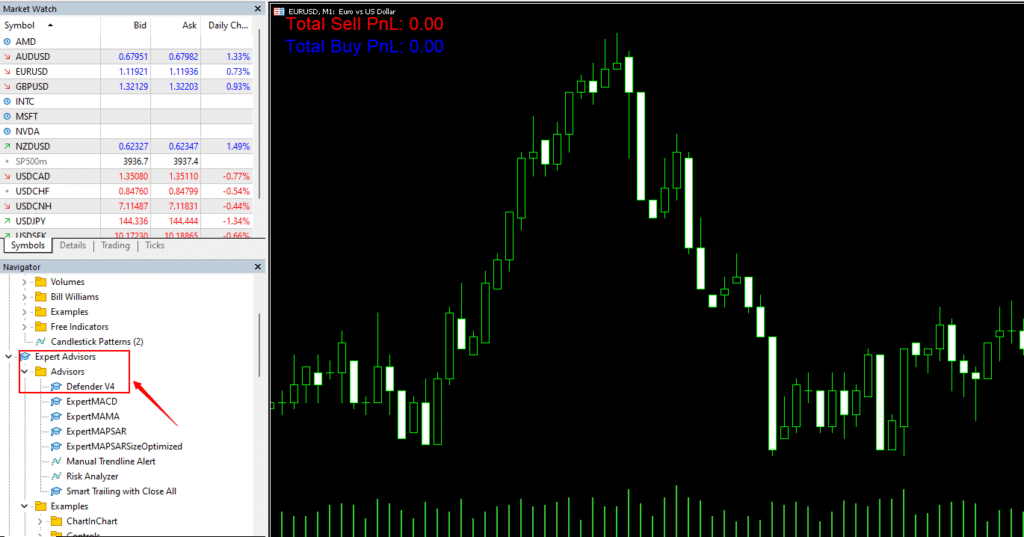
Allow Algo Trading
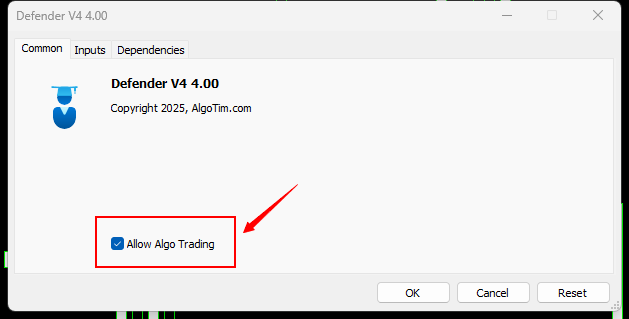
Inputs Value
🔓 Get All Tools for FREE!
- ✅ Click here to open a trading account using our referral link and start trading.
- 📅 After 7 days of active trading under our referral link, you can get access to all tools in your account.
- ⚠️ Keep trading to keep access free — if you're inactive for 7 days, your access will be removed.
- 👉 Already have an account? You can change the IB (introducing broker) to our referral link ( https://one.exnesstrack.org/a/w7syl3vnjb ) and still qualify!
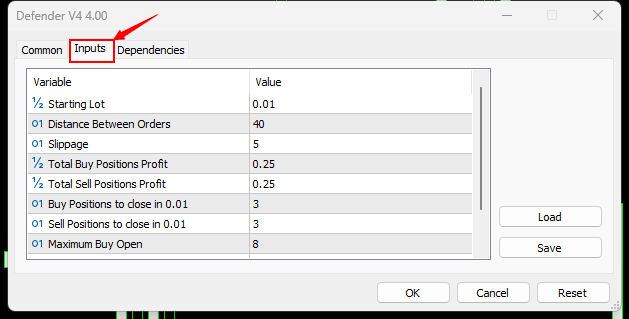
Allow DLL Imports
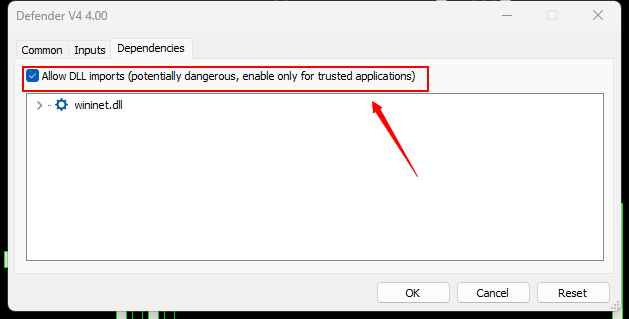
✅ Step 5: Enable AlgoTrading
- On the top of your platform, click “AlgoTrading” to activate the EA.
- The EA should now start running — check for a smiley face in the top-right of the chart.
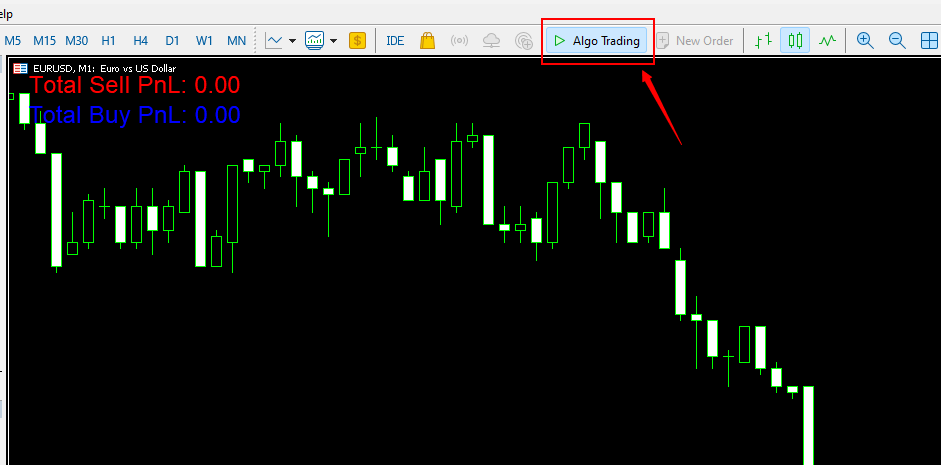
📌 Tips:
- Use VPS for uninterrupted trading.
- Always test in demo account first.
- Follow any specific settings/manual provided on AlgoTim.
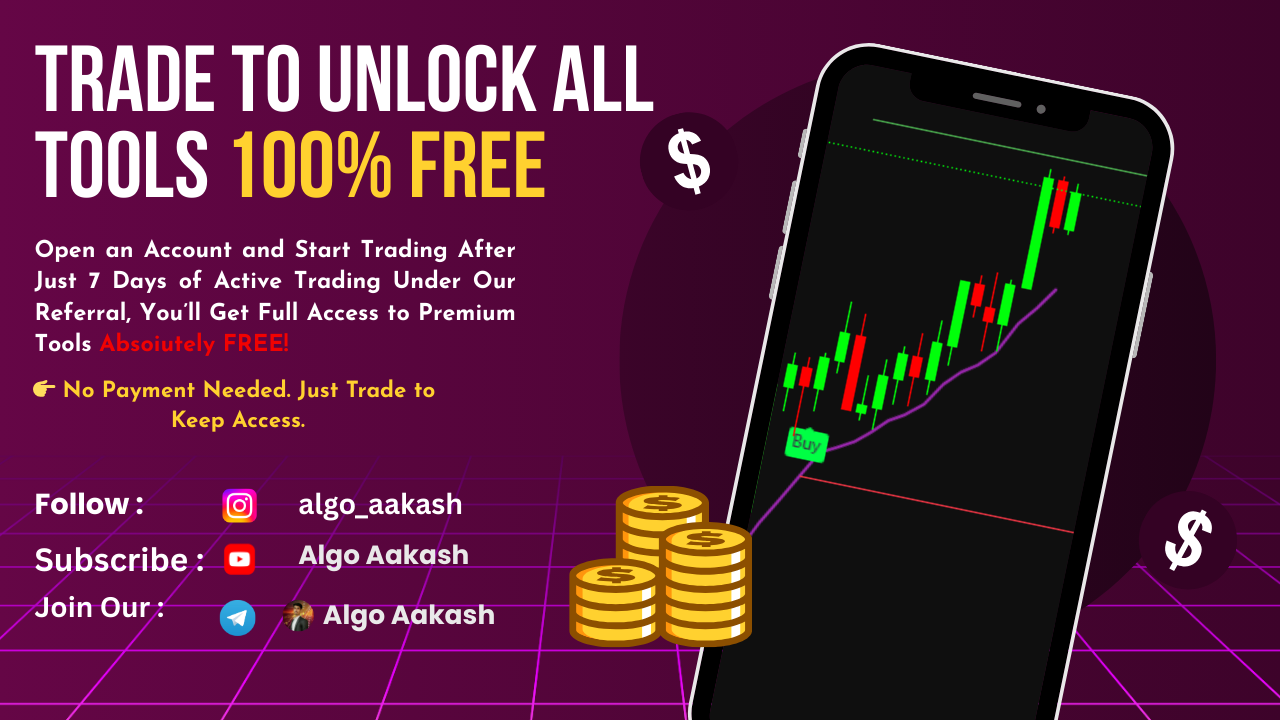
0 Comments