🔓 Get All Tools for FREE!
- ✅ Click here to open a trading account using our referral link and start trading.
- 📅 After 7 days of active trading under our referral link, you can get access to all tools in your account.
- ⚠️ Keep trading to keep access free — if you're inactive for 7 days, your access will be removed.
- 👉 Already have an account? You can change the IB (introducing broker) to our referral link ( https://one.exnesstrack.org/a/w7syl3vnjb ) and still qualify!
Go to Marketplace Section

Next Go to Algo Aakash Club

Add to Cart
🔓 Get All Tools for FREE!
- ✅ Click here to open a trading account using our referral link and start trading.
- 📅 After 7 days of active trading under our referral link, you can get access to all tools in your account.
- ⚠️ Keep trading to keep access free — if you're inactive for 7 days, your access will be removed.
- 👉 Already have an account? You can change the IB (introducing broker) to our referral link ( https://one.exnesstrack.org/a/w7syl3vnjb ) and still qualify!

Prceed to Checkout

Place the order

🔽 Step 1: Download the EA File
- You should have a
.ex4or.mq4file for MT4 - Or a
.ex5or.mq5file for MT5 - Download the file and extract the file


Step 2: Open MetaTrader Platform
- Launch MetaTrader 4 or MetaTrader 5
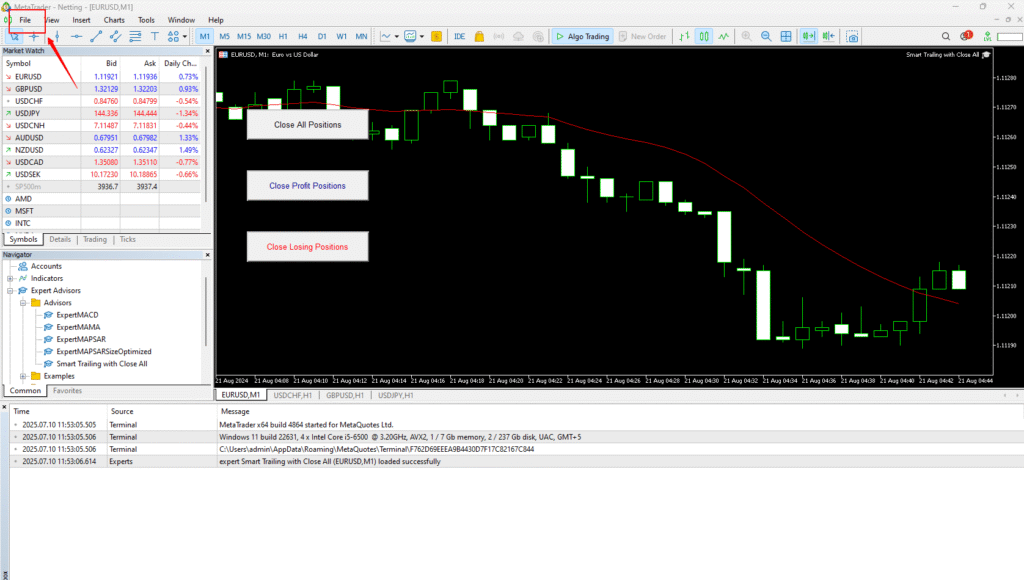
Go to File → Open Data Folder
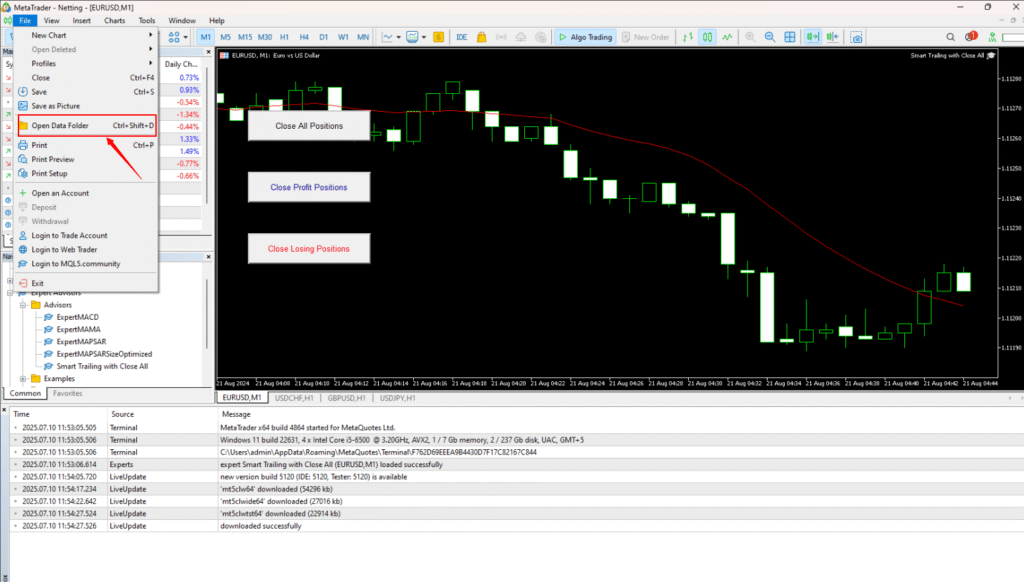
Step 3: Place EA File in Correct Folder
- Open:
MQL4 → Experts(for MT4)
orMQL5 → Experts(for MT5)
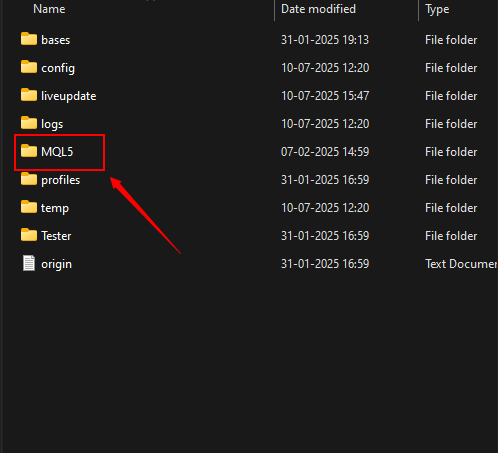
Next click to Experts
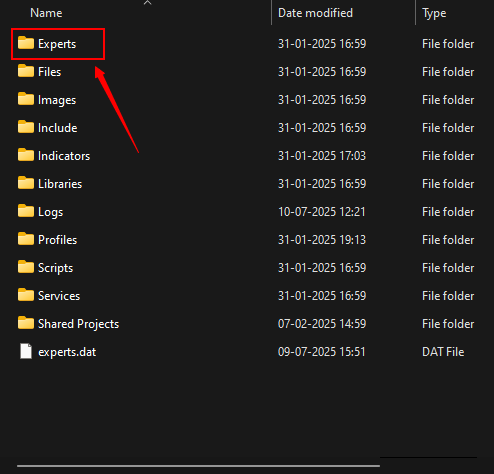
Click on Experts → Advisors
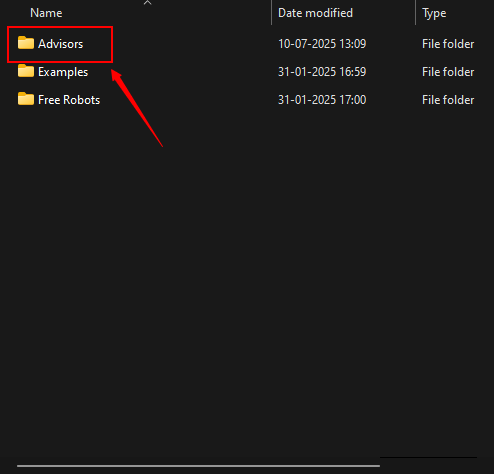
Paste the EA file here

Close and reopen MT5 OR right-click inside Navigator > Refresh to see the EA

Once dropped, a settings window will appear
- ✅ Allow Algo Trading
- ✅ Allow DLL Imports (if required)


On the top toolbar, enable the 🔄 AutoTrading button (it must turn green)

Create TradingView Alerts
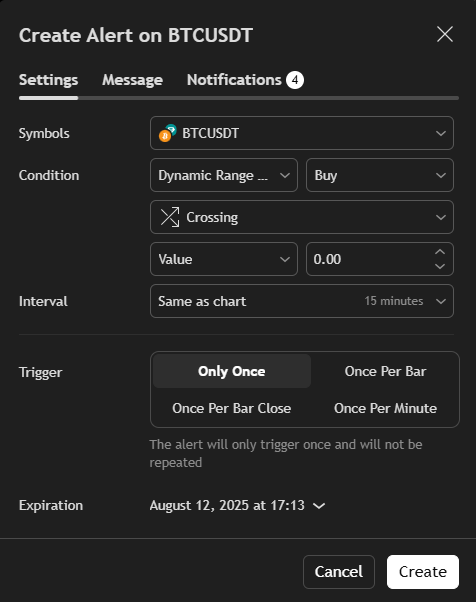
Next step: Go to the Message section and add the Command

Webhook URL
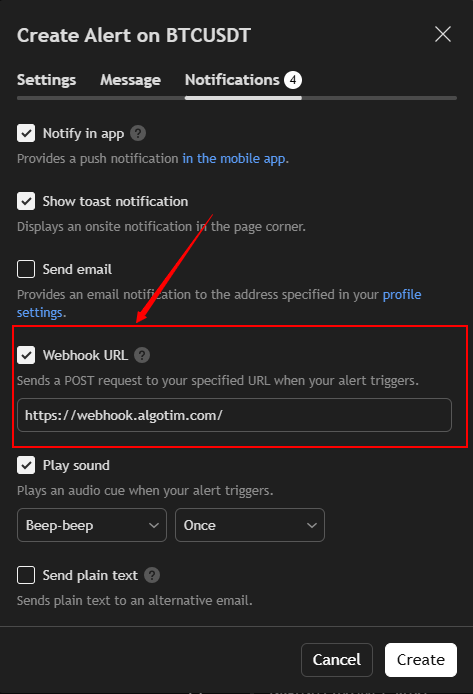
Once Created, every time an alert is triggered, the order will be placed automatically

0 Comments